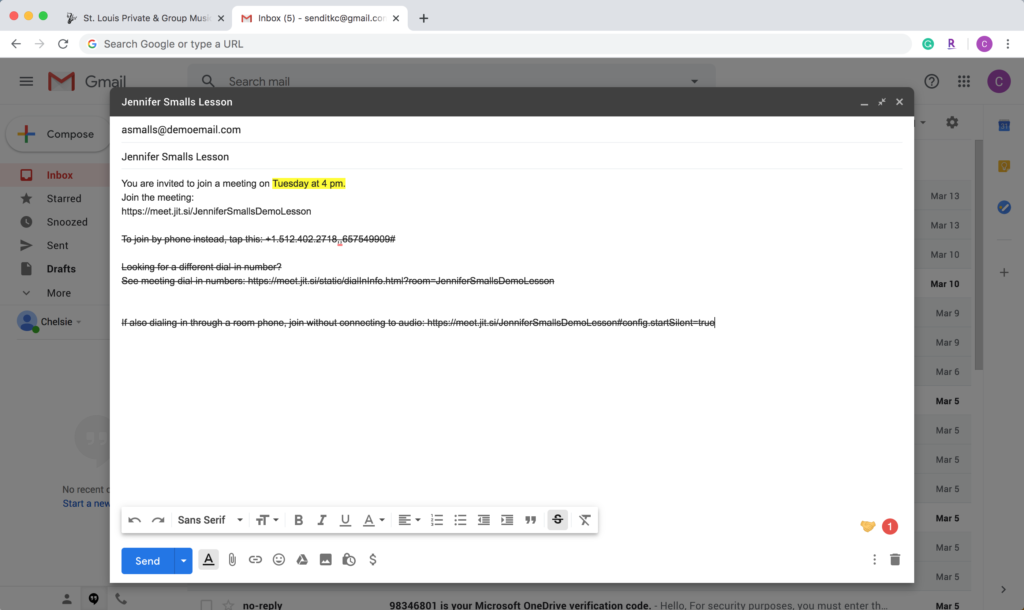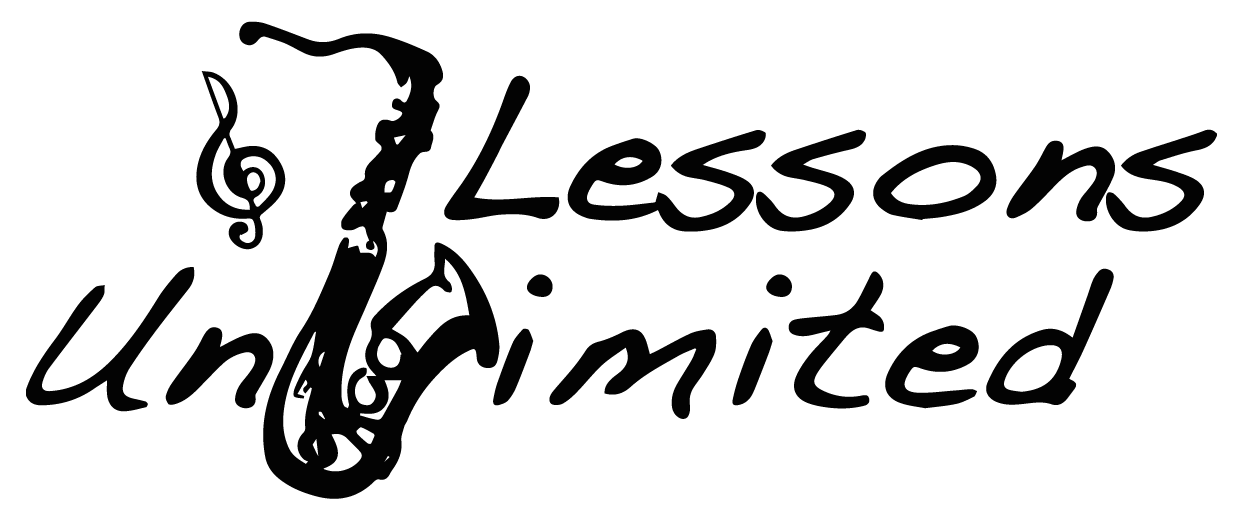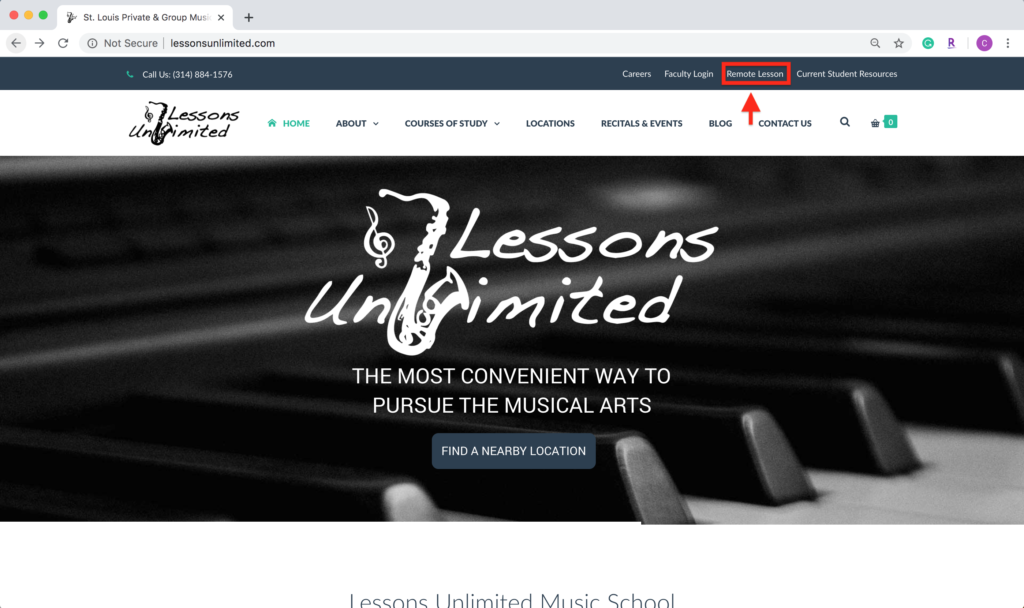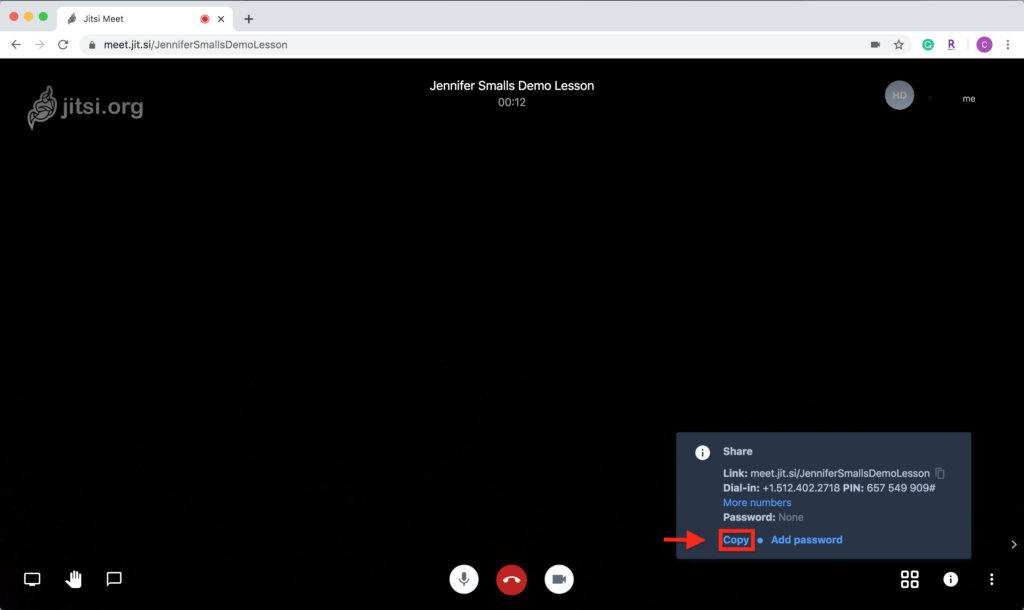Lessons Unlimited is presently facing unique operating challenges as a result of the spread of the Covid19 virus. More and more of our Partner School locations are shutting down, suspending classes for extended leave, or placing usage restrictions on facilities to take measures to limit the spread of Covid19 to their communities.
These actions directly impact our ability to stay on track with the academic calendar and our lesson commitments. In our best attempt to normalize operations and preserve the academic calendar’s integrity, we have decided to provide students displaced from their normal lessons and locations with their weekly lesson in an online virtual lesson format for the duration of these interuptions.
To make things easier for our faculty members and affected students to adjust to this, we have added some infrastructure to our website, and are providing usage guidance below on the video conferencing platform we intend to use for these accommodations.
Lessons Unlimited is recommending the use of Jitsi Meeting. The service is free to use, is available for virtually all web connected modern devices, requires no account or signup, and has no time limit restrictions on meeting length. It is worth mentioning that if you plan to use this service from a laptop or desktop computer, you will need the Chrome browser installed on your device. (Video conferencing fuctionality may not work properly in other browsers.) Mobile devices will utilize the free iOS/Android App provided by Jitsi.org.
You can find a quick tutorial below on how to use this service.
- We have created a quick link on LessonsUnlimited.com directly to the meeting creator page for your convenience.
- Populate the meeting name field with your student’s name and instrument lesson and click the “Go” button to start the remote lesson session.
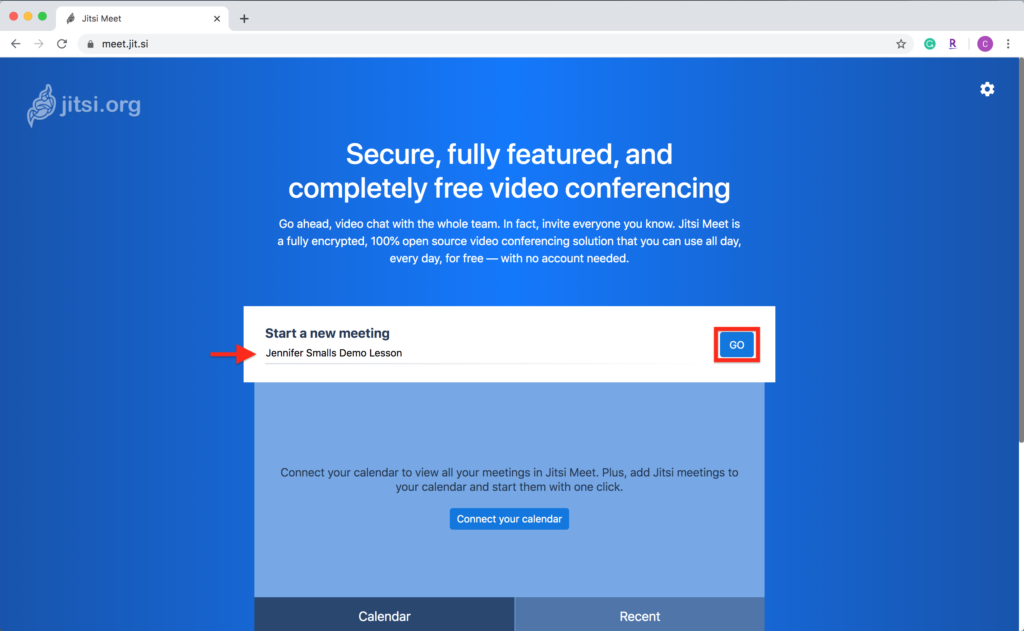
- Once your meeting has been launched Jitsi will request permission to access your device’s camera and microphone. Allow for camera and microphone access on whichever device you are using (first time only), and use the copy button displayed to copy the share link for your meeting. (Pro tip: you can create these virtual meeting spaces in advance of your lesson to get the meeting share links to send out to student’s parents in advance of the lesson. You can close/leave the meeting if you are setting up link invites in advance and return back using this link later… Just make sure you save the join link for yourself if doing this in advance. We recommend creating a calendar appointment on your phone with the join link as an attachment so that all you have to do when the time comes is to click the link in your calendar and rejoin the appropriate room when the student’s lesson time begins.)
- Paste the invite link into a text message or email addressed to the parent of your student. If you don’t already have the parent’s contact information handy, you can access it from the Parent Address Book section found in your website faculty login area. The invite will paste with some extra call in options that we recommend deleting before you send it out (seen below as the struck through text). We also strongly reccomend adding the day and time reminder to the stock as well (seen highlighted below).